Table of Contents
When purchasing xprosik theme from Template Monster, you will be able to download xprosik files from your account. The main_files contains all files, you have to find xprosik.zip and upload it to your directory.
-
-
Install xprosik theme via WordPress. #
- Unzip the downloaded package and inside it find the file xprosik.zip.
- Login to your WordPress dashboard, go to Appearance > Themes > Add New > Upload Theme and click Choose File Button.

- After selecting “xprosik.zip” from your computer Click on the “Install Now” button.

- Wait for the theme to be uploaded and installed.
- To activate the theme: Go to Appearance > Themes hover over the theme and click Activate
-
-
-
Install theme via FTP. #
- Follow the steps below to install the theme via FTP.
- Log into your hosting space via an FTP software
- Unzip the xprosik.zip file and ONLY use the extracted xprosik theme folder
- Upload the extracted xprosik theme folder into the wp-content > themes folder
- To activate the theme: Go to Appearance > Themes hover over the theme and click Activate.
-
Install required plugins #
Once you activated xprosik theme than You will get a notice for installing the required plugins.
- Click on “Begin installing plugins” to install the required plugins.

- Select all required plugins, From the top dropdown menu select Install and click Apply.

- Select all required plugins, From the top dropdown menu select Activate and click Apply.

-
-
Import demo data #
Import Demo Data – Now users can quickly and easily import our demo content with only one click of the button. This is the preferred method because it’s the fastest and easiest way to get our demo content. It will import all our pages, posts, sliders, etc.. If you wish to use our One Click Demo Content Importer, please see the guide below.
- For import demo data go to Appearance > Import demo data.

- You will see the demo data import screen.
- Click on import demo data and please wait to import all data. It may take 3 to 5 minutes depending on your server speed. Please be patient and don’t click the import demo data button twice.
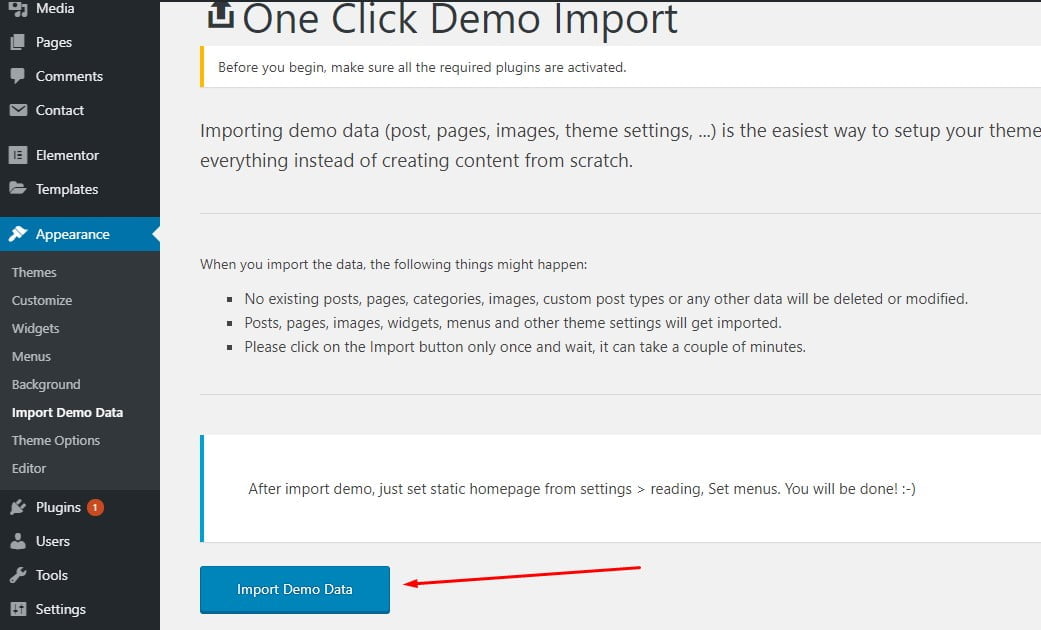
Check the Video Tutorial Here:
Written by – Kamrul Hasan
Views: 1




